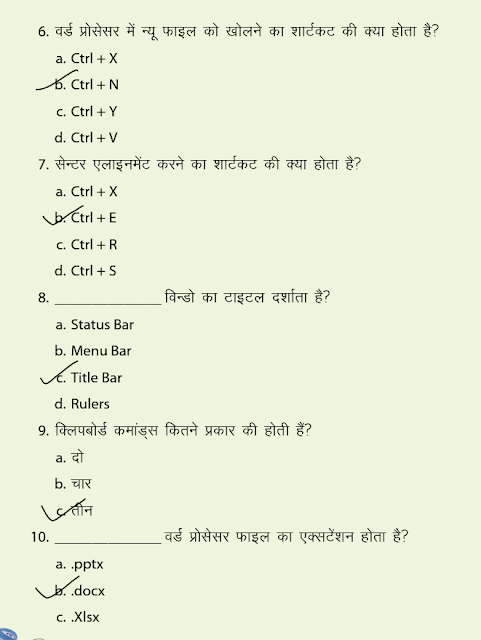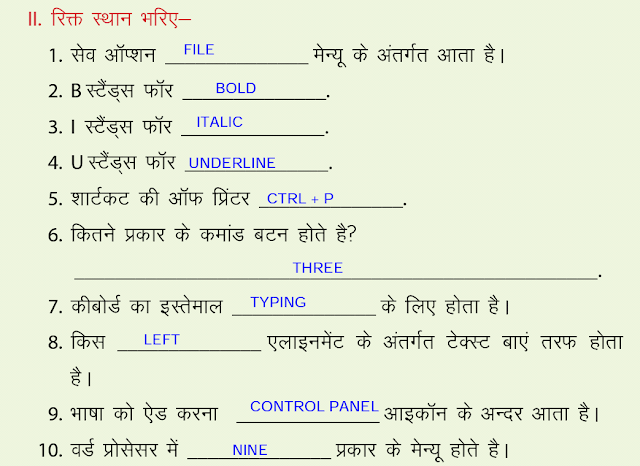ICT has the potential to be used as a supportive educational tool enabling students’ learning by doing. ICT can make it possible for teachers to engage students in self-paced learning process. The Department of School Education has introduced ICT from upper primary to all standards. The National curriculum framework 2005 has also highlighted the importance of ICT in school education . ICT / computer EDUCATION notes and Current updates of Information communication technology or Digital world.
CLASS 6 CHAPTER 8 QUESTION ANSWERS
CLASS 6
CHAPTER 8 SOFTWARE APPLICATIONS ( GOOGLE EARTH)
QUESTION ANSWERS
Q1. What is Open Source Software?
Ans 1- Open source software is generally available free of cost on internet. We can edit source code of open source software.
Q 2- What is google Earth?
Ans 2- Google Earth is a computer program that gives a 3D representation of Earth based primarily on satellite imagery. It is used to find and view any location in computer.
Q 3- Who discovered Google Earth?
Ans 3- Google Earth is discovered by Keyhole Inc. Google purchased Google earth in 2004.
Q 4. What are various options available in Google Earth?
Ans 4 – Various Option are –
a) Look around
b) Move around
c) Slider
d) Search Box
e) Get Direction
f) History
g) Layers
h) Rulers
Q 5. What is software?
Ans 5 – The components of computer which we can not touch are known as software. Example – Mypaint , operating system , Games , MS word etc.
Q 6 – How to get directions or route between two places in Google earth/maps?
Ans 6 – Steps to get directions or route between two places in Google earth/maps are as below-
Q7 What is Geographic co-ordinate system?
ANS 7 -
Q8 How to find coordinates of any location in Google earth?
ANS 8 -
CLASS 6 CHAPTER 5 QUESTION ANSWERS
CLASS 6
CHAPTER 5
QUESTION ANSWERS
Q 1 – Name the tool used to create mind maps in computer?
Ans 1 – Tool used to create mind maps in computer is VUE installer . VUE means Visual Understanding Environment.
Q2 – What is mind map?
ANS 2-
Q3 – Write the use of various tools present on formatting palette of mindmap software.
ANS 3 -
Diagram of formatting palette is -
Uses of various tools are as below -
CLASS 7 CHAPTER 6 QUESTION - ANSWERS
CLASS 7
CHAPTER 6 SOFTWARE APPLICATIONS ( GEOGEBRA)
QUESTION ANSWSERS
Q 1 What is Open Source Software?
Ans 1- Open source software is generally available free of cost on internet. We can edit source code of open source software.
Q2. What is Geogebra ?
Ans 2- Geogebra is an open source and dynamic software.
It is used to make geometrical shapes in computer. It is available free of cost on internet.
Q3- Draw diagram of Geogebra Window.
Ans 3.-
Q4- Write the tools used to make a triangle and measure sum of its interior angle in Geogebra?
Ans 4- Tools of Geogebra used are-
a) Point tool
b) Line segment tool
c) Polygon tool
d) Angle tool
e) Input box
Q5 How to save Geogebra file?
Ans 5 – To save file in Geogebra , click on File and go to save option. Geogebra file will be saved with .gbb extension.
Q 6- Write name of tools of geogebra used to construct equilateral triangle using geometrical properties?
Ans 6- tools used are-
a) Line segment tool
b) Intersect tool
c) Circle with a center
d) Point tool.
Q7 -. What are tools of Geogebra used to construct a square using geometrical properties?
Ans 7- Tools used are-
a) Line Segment tool
b) Perpendicular tool
c) Intersect tool
d) Circle with a center
e) Point tool
Q 8- Name the tools-
Ans 8 - a) select Tool
b) Point tool
c) Line tool
d) Line Segment Tool
e) Angle tool
CLASS 7 CHAPTER 5 QUESTION - ANSWERS
CLASS 7
CHAPTER 5
QUESTION -ANSWERS
Q1 – Write steps to search any information on internet.
Ans 1 – Steps to search any information on internet are as below-
Step 1- Open any browser application like google chrome.
Step 2 – Type U.R.L (google.com) of search engine in address bar and press enter.
Step 3 – Now you will see homepage of Google. Type the keyword about which you want to find information like ‘planets’ in search box and press enter or click on search button.
Step 4 – Now page will show websites related to planets ; open any website which you like to open and find the required information.
Q2 - What is cyber crime? Write some examples of cyber crime.
Ans 2-
Q3- How to protect from cyber crime?
Ans 3-
Q4 – Where to compliant about any cyber crime ?
Ans 4 – Complaint about any cyber crime is to be done in cyber cell under the I.T ( Information Technology ) Act 2000.
Q5- what is intellectual property right?
Ans 5 -
Q6- what is copyright?
Ans 6 -
Q7 – what is patent?
Ans 7 -
Q8 – what is trademark?
Ans 8 -
Q9 - what is malware program?
Ans 9 -
Q10- what is computer virus?
Ans 10 -
Q11 – what is worm ?
Ans 11 -
Q12 – what is spyware and trojan horse?
Ans 12 -
Q13 – how can any malware program enter in our computer?
Ans 13 -
CLASS 8 CHAPTER 6 QUESTION -ANWERS
CLASS 8
CHAPTER 6 INTERNET AND ICT ENVIRONMENT 04
Q1. What is email?
Ans 1 - E-mail means electronic mail. An email is a digital message sent electronically from one computer to one or more other computers. Email is a method of exchanging messages between people using electronic devices like earlier we used to send letter via post officies.
Q 2- How to use facility of email?
Ans 2 – Facility of email is provided by many websites like gmail , yahoomail , rediffmail etc. We can create our email account on any website by using username and password.
Q 3 – what are parts of an email?
Ans 3 – Parts of email message are –
• Subject. Subject is a description of the topic of the message.
• Sender (From). This is the sender's Internet email address.
• Date and time received (On). The date and time the message was received.
• Reply-to. This is the Internet email address that will become the recipient of your reply if you click the Reply button.
• Recipient (To:). First/last name of email recipient, as configured by the sender.
• Recipient email address. The Internet mail address of the recipient, or where the message was actually sent.
• Attachments. Files that are attached to the message.
• Body – it the message part where you can write your message.
Q 4- Write steps to create email id ?
Ans 4 – Steps to create email id are –
Step 1 – Open any web browser and search gmail in address bar or type url – www.gmail.com
Step 2 – Now click on ‘more options’ on the homepage of gmail.
Step 3 – There will be two options in more options ; click on ‘create account’ option.
Step 4 – Now Account registration page will be opened. Fill information like your name , date of birth , mobile no. etc. It will also ask for username and password.
Step 5 – In the "Username" text box, type in the username you want to use for your email address. This is the name which appears before the "@gmail.com" section of the address. If your selected username is already taken, you'll be asked to choose a different one upon clicking a different text box on the page.
Step 6 –Type your preferred password into the "Password" text box near the bottom of the page, then type the same password into the "Confirm password" box to the right of the first password box.
Step 7 – Click on ‘ next button’ . It's a blue button at the bottom of the page.
Step 8 - Choose type of verification to verify your account.
Step 9 – Now ‘Privacy and terms’ of gmail website will be opened , click on ‘ I agree’ button
Step 10 - now verify your account by verification code received on mobile.
Step 11 – Now your account is created , welcome page will be opened , click on ‘continue to gmail’ to start using using your email account.
Q 5 - Write some top level domain names and their use?
Ans 5 -
Q 6 - Write steps to write an email and send it to your friend.
Ans 6- To write any email follow the steps as below –
Step 1- Open any web browser and search gmail in address bar or type url – www.gmail.com
Step 2- Now enter your email id and password on homepage of gmail.
Step 3 – Now your gmail account wil be opened and click on ‘COMPOSE’ button to write any new email.
Step 4- Write your friends email id in ‘ To’ textbox and write subject and body part of email.
Step 5 – Now click on send button. Thus the mail will be received by your friend.
Q 7- How to read any mail received by you?
Ans 7- To read any received mail folow the steps as below –
Step 1- Open any web browser and search gmail in address bar or type url – www.gmail.com
Step 2- Now enter your email id and password on homepage of gmail.
Step 3 – Now your gmail account wil be opened and all mails received by you will be saved in ‘ INBOX’.
Step 4 – Click on any mail which you want to read in INBOX , that mail will be opened and you can read it.
Q 8 -How to close your gmail account?
Ans 8 – To close your gmail account follow the steps as below –
Step 1- Click on circle on right side of your gmail account window.
Step 2- Now click on ‘sign out’ option and your gmail will be closed and you will be directed to the homepage of gmail website.
Q 9 -What are some cautions to be taken while emailing?
Ans 9 -
Q 10 -What is cyber crime? Write some examples of cyber crime.
Ans 10 -
Q 11 -How to protect password of your email id?
Ans 11-
Q 12 - What is plagiarism?
Ans 12-
Q 13 -What is mobile apps? Give some examples of mobile apps with their use.
Ans 13 -
CHAPTER 6 INTERNET AND ICT ENVIRONMENT 04
QUESTIONS-ANSWERS
Ans 1 - E-mail means electronic mail. An email is a digital message sent electronically from one computer to one or more other computers. Email is a method of exchanging messages between people using electronic devices like earlier we used to send letter via post officies.
Q 2- How to use facility of email?
Ans 2 – Facility of email is provided by many websites like gmail , yahoomail , rediffmail etc. We can create our email account on any website by using username and password.
Q 3 – what are parts of an email?
Ans 3 – Parts of email message are –
• Subject. Subject is a description of the topic of the message.
• Sender (From). This is the sender's Internet email address.
• Date and time received (On). The date and time the message was received.
• Reply-to. This is the Internet email address that will become the recipient of your reply if you click the Reply button.
• Recipient (To:). First/last name of email recipient, as configured by the sender.
• Recipient email address. The Internet mail address of the recipient, or where the message was actually sent.
• Attachments. Files that are attached to the message.
• Body – it the message part where you can write your message.
Q 4- Write steps to create email id ?
Ans 4 – Steps to create email id are –
Step 1 – Open any web browser and search gmail in address bar or type url – www.gmail.com
Step 2 – Now click on ‘more options’ on the homepage of gmail.
Step 3 – There will be two options in more options ; click on ‘create account’ option.
Step 4 – Now Account registration page will be opened. Fill information like your name , date of birth , mobile no. etc. It will also ask for username and password.
Step 5 – In the "Username" text box, type in the username you want to use for your email address. This is the name which appears before the "@gmail.com" section of the address. If your selected username is already taken, you'll be asked to choose a different one upon clicking a different text box on the page.
Step 6 –Type your preferred password into the "Password" text box near the bottom of the page, then type the same password into the "Confirm password" box to the right of the first password box.
Step 7 – Click on ‘ next button’ . It's a blue button at the bottom of the page.
Step 8 - Choose type of verification to verify your account.
Step 9 – Now ‘Privacy and terms’ of gmail website will be opened , click on ‘ I agree’ button
Step 10 - now verify your account by verification code received on mobile.
Step 11 – Now your account is created , welcome page will be opened , click on ‘continue to gmail’ to start using using your email account.
Q 5 - Write some top level domain names and their use?
Ans 5 -
Q 6 - Write steps to write an email and send it to your friend.
Ans 6- To write any email follow the steps as below –
Step 1- Open any web browser and search gmail in address bar or type url – www.gmail.com
Step 2- Now enter your email id and password on homepage of gmail.
Step 3 – Now your gmail account wil be opened and click on ‘COMPOSE’ button to write any new email.
Step 4- Write your friends email id in ‘ To’ textbox and write subject and body part of email.
Step 5 – Now click on send button. Thus the mail will be received by your friend.
Q 7- How to read any mail received by you?
Ans 7- To read any received mail folow the steps as below –
Step 1- Open any web browser and search gmail in address bar or type url – www.gmail.com
Step 2- Now enter your email id and password on homepage of gmail.
Step 3 – Now your gmail account wil be opened and all mails received by you will be saved in ‘ INBOX’.
Step 4 – Click on any mail which you want to read in INBOX , that mail will be opened and you can read it.
Q 8 -How to close your gmail account?
Ans 8 – To close your gmail account follow the steps as below –
Step 1- Click on circle on right side of your gmail account window.
Step 2- Now click on ‘sign out’ option and your gmail will be closed and you will be directed to the homepage of gmail website.
Q 9 -What are some cautions to be taken while emailing?
Ans 9 -
Q 10 -What is cyber crime? Write some examples of cyber crime.
Ans 10 -
Q 11 -How to protect password of your email id?
Ans 11-
Q 12 - What is plagiarism?
Ans 12-
Q 13 -What is mobile apps? Give some examples of mobile apps with their use.
Ans 13 -
Subscribe to:
Comments (Atom)
Cyber Jaagrookta Diwas - In School
Cyber Jaagrookta Diwas
Popular post
-
CLASS 7 CH-4 GRAPHICS AND ANIMATION 02 Q.1 – What is Digital Art? Ans.1 - Digital art is art which is created using technology su...
-
CHAPTER 2 - DATA REPRESENTATION AND PROCESSING Q.1 What is word Processor? Ans. 1- Word Processor is a software whi...
-
CLASS 8 CHAPTER 2 SUMMARY AND EXCERCISE( MCQ, FILL IN THE BLANKS AND T/F)
-
-
CHAPTER 3 - AUDIO VISUAL COMMUNICATION Q/A Q1. What is digital Camera? Ans 1- Digital Camera is used to capture images. By using di...
Blog Archive
- August 2022 (2)
- April 2022 (1)
- March 2022 (6)
- February 2022 (3)
- January 2022 (3)
- December 2021 (35)
- November 2021 (4)
- October 2021 (5)
- September 2021 (3)
- April 2020 (1)
- January 2020 (15)
- December 2019 (5)
- November 2019 (4)
- October 2019 (3)
- August 2019 (10)
- July 2019 (7)
- June 2019 (3)